We are proud to support localisation for the LMU title, a first for S397, and something which we really hope will enhance the user experience for players outside English speaking territories.

The EULA (End User License Agreement) remains in English only as does the spotter voice over and race protest action, but the remainder of the LMU experience can be played your preferred language.
For further support on translating through Steam, visit Steam Support FAQs
Changing the language
While LMU is translated into EFIGS (English, French, Italian German and Spanish-Spain), ultimately to play the title in your preferred language you need to head to Steam to change it.- Log into your Steam account
- Click on "Steam" in the top menu bar (this is in the very upper left of Steam on Windows, or in the menu bar above Steam on OSX)
- Go to the Settings option ("Preferences" on OSX)
- Go to the Interface tab
- Select the language you wish to use from the drop-down menu
- Click OK and then select the option to Restart Steam
- Once Steam restarts, you will be able to use Steam and Valve games in the language which you selected.
- If you have games installed that support the language you have selected, files for that language may need to be downloaded before you can play.
What exactly is translated?
We have tried really hard to support almost all of the localised player experience - from menus, settings, on-track HUD messages, MFD display, event configuration and more.The EULA (End User License Agreement) remains in English only as does the spotter voice over and race protest action, but the remainder of the LMU experience can be played your preferred language.
For further support on translating through Steam, visit Steam Support FAQs