Head to your settings by clicking on the “cog” in the top-right of the menu screens (highlighted below in blue).

From the settings menu, you should then head to “controls” (highlighted in blue below) on the top navigation bar, before heading then to your controller type on the secondary menu (highlighted in pink below).

Note: the availability of each menu depends upon the type of controls you have connected. In this example, no steering wheel is connected therefore I can only adjust assignments for my gamepad and keyboard.
We have added a search bar (highlighted in yellow above) so you can find the button assignment you are looking for as quickly as possible. Alternatively you can search through individual assignment menus for “car controls”, “gameplay”, “camera” and “interaction”. “Calibrate” and “force feedback” are used for ensuring your controller is properly setup with deadzones, centring etc. and force feedback/rumble respectively.
Simply then click on the button assignment you want to replace. If there is a “-” then no button is assigned by default. You can remove a button allocation without replacing it by clicking on the “X” next to it (highlighted in green above).
From the settings menu, you should then head to “controls” (highlighted in blue below) on the top navigation bar, before heading then to your controller type on the secondary menu (highlighted in pink below).
Note: the availability of each menu depends upon the type of controls you have connected. In this example, no steering wheel is connected therefore I can only adjust assignments for my gamepad and keyboard.
We have added a search bar (highlighted in yellow above) so you can find the button assignment you are looking for as quickly as possible. Alternatively you can search through individual assignment menus for “car controls”, “gameplay”, “camera” and “interaction”. “Calibrate” and “force feedback” are used for ensuring your controller is properly setup with deadzones, centring etc. and force feedback/rumble respectively.
Simply then click on the button assignment you want to replace. If there is a “-” then no button is assigned by default. You can remove a button allocation without replacing it by clicking on the “X” next to it (highlighted in green above).