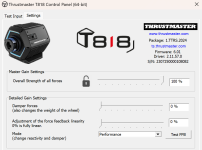General Tips for Thrustmaster ForceFeedback Wheels:
1) Make sure that your wheel driver is up to date with the latest version = "Package 1.TTRS.2024":
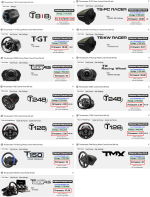
2) In the Wheel Control Panel, set the Forces at "100%":
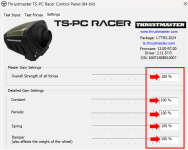
3) In the Wheel Control Panel, set the Rotation Angle at "900°"
and in the game you just have to enable "USE STEERING WHEEL RANGE FROM VEHICLE" and "USE STEERING WHEEL MAXIMUM ROTATION FROM DRIVER" in SETTINGS / CONTROLS / WHEEL & PEDALS / CALIBRATE.
= After this the rotation angle of the wheel will be automatically adjusted (depending of the car you are using)
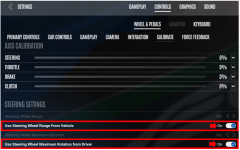
4) If you are using the old "F1 Wheel" (except with a T818 base): select "NORMAL Mode" (and not "ADVANCED Mode"):
In NORMAL Mode the wheel base will be "Plug & Play" (for all buttons, axes & for the Force Feedback)
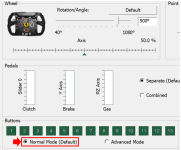
NB: You can select "ADVANCED Mode" with the old "F1 Wheel" but in this case (because VID-PID of the base is not the same) you will need to programm manually all axes, all buttons and all the Force Feedback settings of the wheel.
5) In the game just adjust "FORCE FEEDBACK STRENGTH" Slider if needed (in "SETTINGS / WHEEL / FORCE FEEDBACK"):
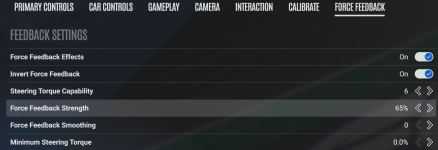
NB: About "STEERING TORQUE CAPABILITY" slider, the setting to apply is depending of the base you are using:
= "10" for the T818 (corresponding at 10Nm)
= "6" for the TS-PC / T-GT & T-GT II / TS-XW (corresponding at 6Nm)
= "4" for the T300 / TX (corresponding at 4Nm)
= "3,5" for the T248 (corresponding at 3,5Nm)
= "2,5" for the T128 (corresponding at 2,5Nm)
= "2" for the T150 / TMX (corresponding at 2Nm)
Last Tip - If you have no FFB in races:
1) Try with only the USB of the Thrustmaster wheel base connected to the PC (without no other USB devices connected like a USB Gamepad Controller, a USB Shifter, a USB Handbrake, a USB Pedal Set, etc...)
2) Click on "RESET TO DEFAULTS" here:
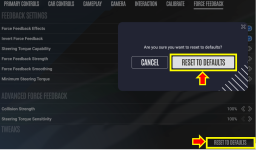
T818: EXAMPLE OF FORCE FEEDBACK SETTINGS
* In the T818 Control Panel:
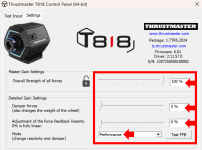
* In the game:
Keep default parameters and just adjust "FORCE FEEDBACK STRENGTH" Slider depending the class car you are using (generally around 40%).
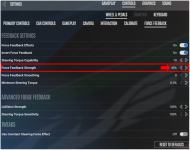

1) Make sure that your wheel driver is up to date with the latest version = "Package 1.TTRS.2024":
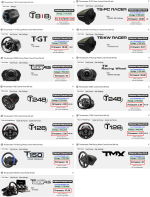
2) In the Wheel Control Panel, set the Forces at "100%":
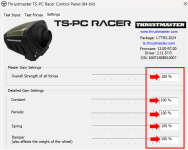
3) In the Wheel Control Panel, set the Rotation Angle at "900°"
and in the game you just have to enable "USE STEERING WHEEL RANGE FROM VEHICLE" and "USE STEERING WHEEL MAXIMUM ROTATION FROM DRIVER" in SETTINGS / CONTROLS / WHEEL & PEDALS / CALIBRATE.
= After this the rotation angle of the wheel will be automatically adjusted (depending of the car you are using)
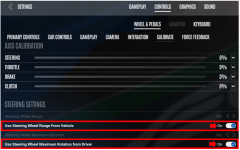
4) If you are using the old "F1 Wheel" (except with a T818 base): select "NORMAL Mode" (and not "ADVANCED Mode"):
In NORMAL Mode the wheel base will be "Plug & Play" (for all buttons, axes & for the Force Feedback)
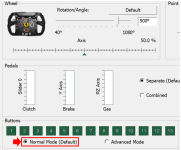
NB: You can select "ADVANCED Mode" with the old "F1 Wheel" but in this case (because VID-PID of the base is not the same) you will need to programm manually all axes, all buttons and all the Force Feedback settings of the wheel.
5) In the game just adjust "FORCE FEEDBACK STRENGTH" Slider if needed (in "SETTINGS / WHEEL / FORCE FEEDBACK"):
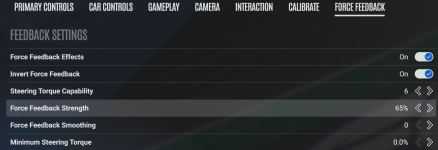
NB: About "STEERING TORQUE CAPABILITY" slider, the setting to apply is depending of the base you are using:
= "10" for the T818 (corresponding at 10Nm)
= "6" for the TS-PC / T-GT & T-GT II / TS-XW (corresponding at 6Nm)
= "4" for the T300 / TX (corresponding at 4Nm)
= "3,5" for the T248 (corresponding at 3,5Nm)
= "2,5" for the T128 (corresponding at 2,5Nm)
= "2" for the T150 / TMX (corresponding at 2Nm)
Last Tip - If you have no FFB in races:
1) Try with only the USB of the Thrustmaster wheel base connected to the PC (without no other USB devices connected like a USB Gamepad Controller, a USB Shifter, a USB Handbrake, a USB Pedal Set, etc...)
2) Click on "RESET TO DEFAULTS" here:
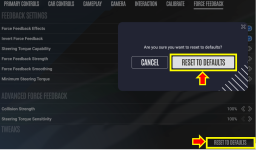
T818: EXAMPLE OF FORCE FEEDBACK SETTINGS
* In the T818 Control Panel:
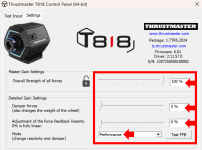
* In the game:
Keep default parameters and just adjust "FORCE FEEDBACK STRENGTH" Slider depending the class car you are using (generally around 40%).
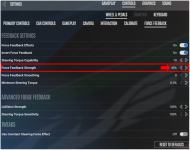

Last edited: